Note: As the Advanced search is quite complex to use, we recommend using the Normal search before refining your search with the Advanced search.
The Advanced search offers different criteria to look for metadata, each of them focusing one of the following aspects: What?, Where?, When?
You can combine What?, Where? and When? search to restrict the query (AND search).
Note: Blank search will find all metadata of the catalogue.
![]() Select
Advanced search in the Search component:
Select
Advanced search in the Search component:
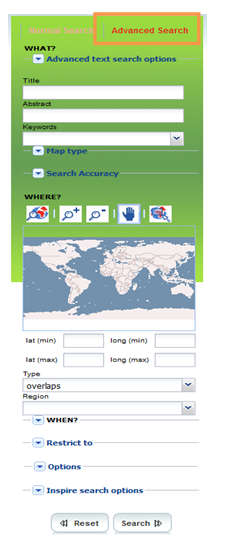
In the What? section, search criteria are related to the metadata content. Through them, in addition to searching only free text in the entire metadata content, you can also search directly in the Title or Abstract fields and add more keywords to customize further search. You can also specify the level of accuracy you wish to reach in performing your search.
1. Click ![]() to display
Advanced text search options:
to display
Advanced text search options:
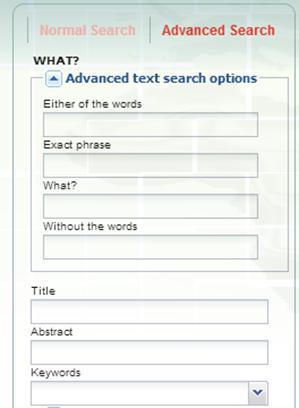
2. Fill in the fields as follows:
Search option |
Description |
Either of the word |
Find metadata that matches at least one of the specified word (“OR” full text search) |
Exact phrase |
Find a complete phrase in the metadata content |
What? |
Same as simple search (“AND” full text search) |
Without the words |
Exclude text from the search |
3. To search by Title or Abstract, type any text into the respective field.
Same as normal search but restricted to the metadata title or abstract.
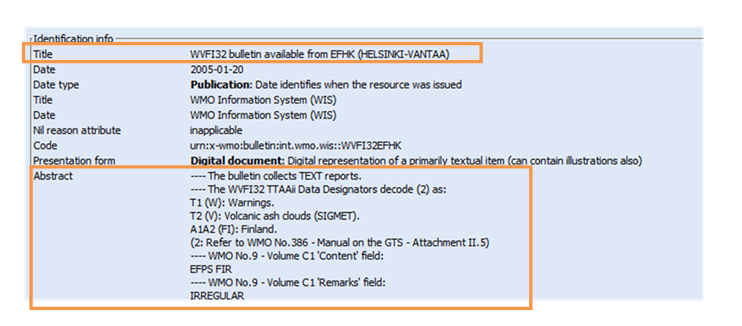
4. Keywords: searches for specific keywords in the metadata item:

![]() manually:
enter list of keywords separated by the ‘|’ character
manually:
enter list of keywords separated by the ‘|’ character
![]() by
clicking
by
clicking ![]() to
display the keywords selection dialogue window:
to
display the keywords selection dialogue window:
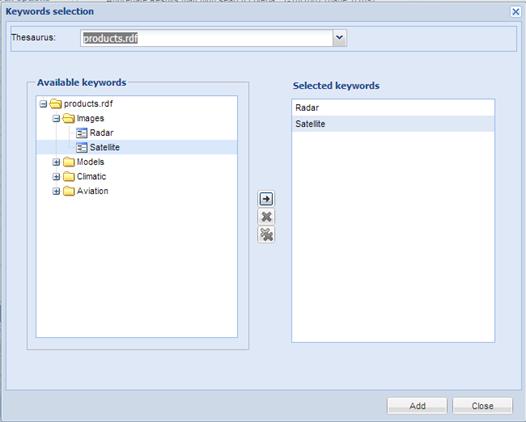
The Keyword selection dialogue window enables the selection of a thesaurus and then the selection of a list of keywords in the selected thesaurus.
When selecting several keywords, a “OR” search is done between each keyword, meaning the result will be all the metadata that contain at least one the specified keywords.
5. Map type: select metadata items based on the type of associated media.
6. Search Accuracy: allows tuning the fuzzy mode of the search from imprecise to precise; imprecise means we authorize a degree of error in the term matching
In the Where? section, search criteria are related to the geographic extent. They allow you, as in the normal search, either to select your own area of interest or to select a predefined region from the drop-down list. In this section you can also type the geographic coordinates of a specific location that is not available from the above list.
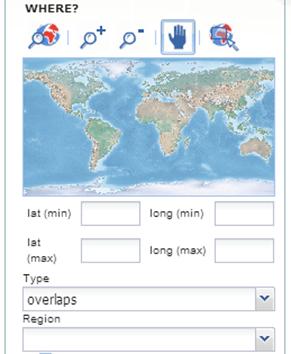
1. Define a geographical area as described in the normal search or enter the geographic coordinates of this area.
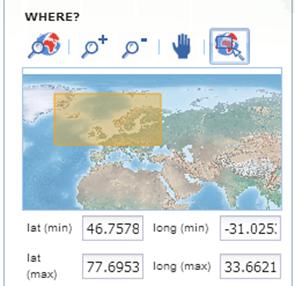
2. Select the search type in the drop down list (overlaps by default):
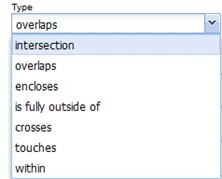
The search type allows advance geometric tests between the search extent and the geographic extent:
![]() The
search extent and geographic extent are treated as rectangles.
The
search extent and geographic extent are treated as rectangles.
![]() A
relationship between the geographic extent and search extent is selected.
A
relationship between the geographic extent and search extent is selected.
![]() If
a metadata item with a geographic extent has the selected relationship
with the search extent, the metadata item will be returned.
If
a metadata item with a geographic extent has the selected relationship
with the search extent, the metadata item will be returned.
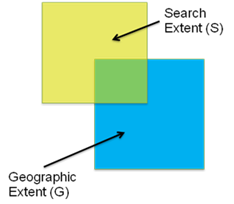
Type |
Description |
Graphical explanation |
overlaps |
All maps with geographic extent overlapping the search extent will be displayed in the results, i.e. the neighbouring countries, the continent of which that country is part of and the global maps. |
|
intersection |
Both the geographic extent and the search extent have at least one point in common. This includes points on the boundary of the geographic extent. |
|
encloses |
The geographic extent completely encloses the search extent. |
|
is fully outside of |
The geographic extent and search extent and have no points in common. The opposite of intersect. |
|
crosses |
Not used |
|
touches |
The boundary of the geographic extent touches, but does not cross, the boundary of the search extent. This includes search extents touching a corner of the geographic extent. |
|
within |
The geographic extent is completely contained within the search extent. |
|
Note: MFI thanks Leon Mika (ITB- SSS) from the Australian bureau of Meteorology for providing the explanations and drawings used in the above table.
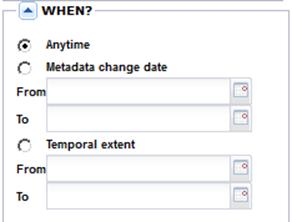
The When? section gives you the possibility to restrict your search in terms of:
![]() metadata change date (date stamp): the
date the metadata item was last changed.
metadata change date (date stamp): the
date the metadata item was last changed.
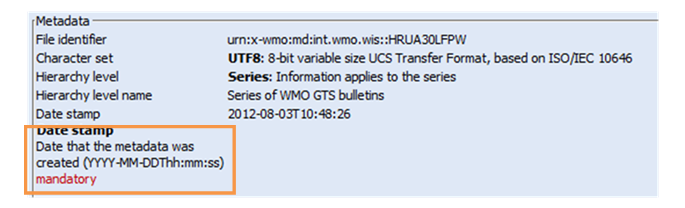
Both the From and To dates are required.
![]() temporal extent: time period covered by
the content of the dataset:
temporal extent: time period covered by
the content of the dataset:
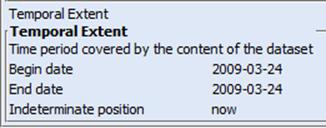
Both the From and To dates are required.
If the temporal extent of the metadata overlaps the period between the From and To date, it will be returned:
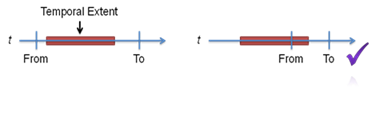
Restrict the search scope to:
![]() Category:
a specific category of metadata or any category
Category:
a specific category of metadata or any category
![]() Kind:
template or metadata or any (both)
Kind:
template or metadata or any (both)
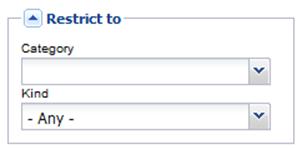
Used to sort the results list.

Not used
![]() To
perform the search, click
To
perform the search, click ![]() .
.
If needed, a click on ![]() will
clear all search criteria.
will
clear all search criteria.